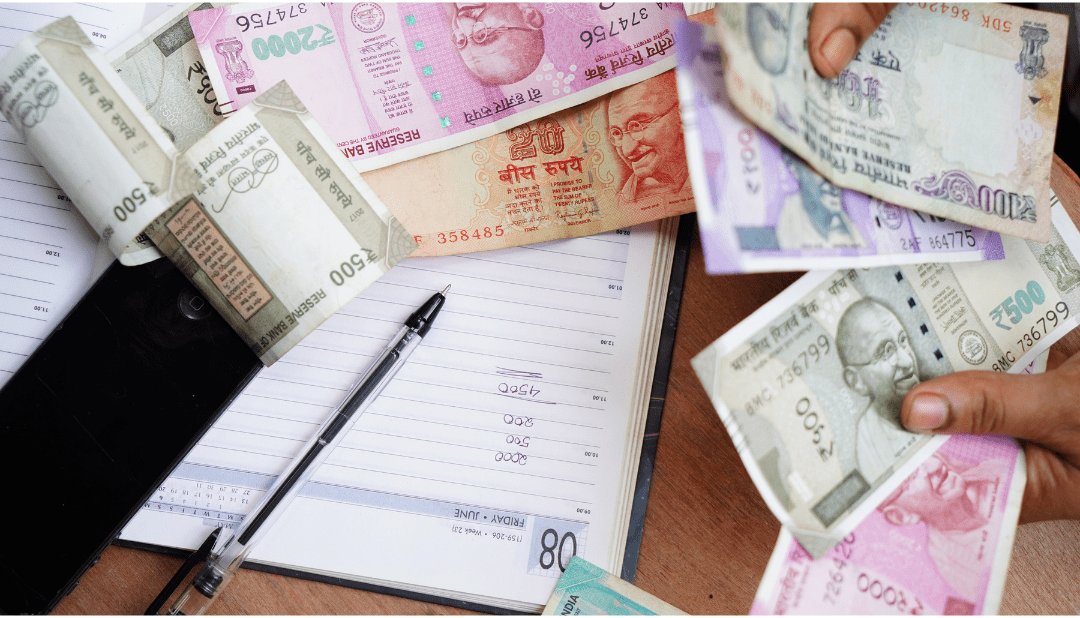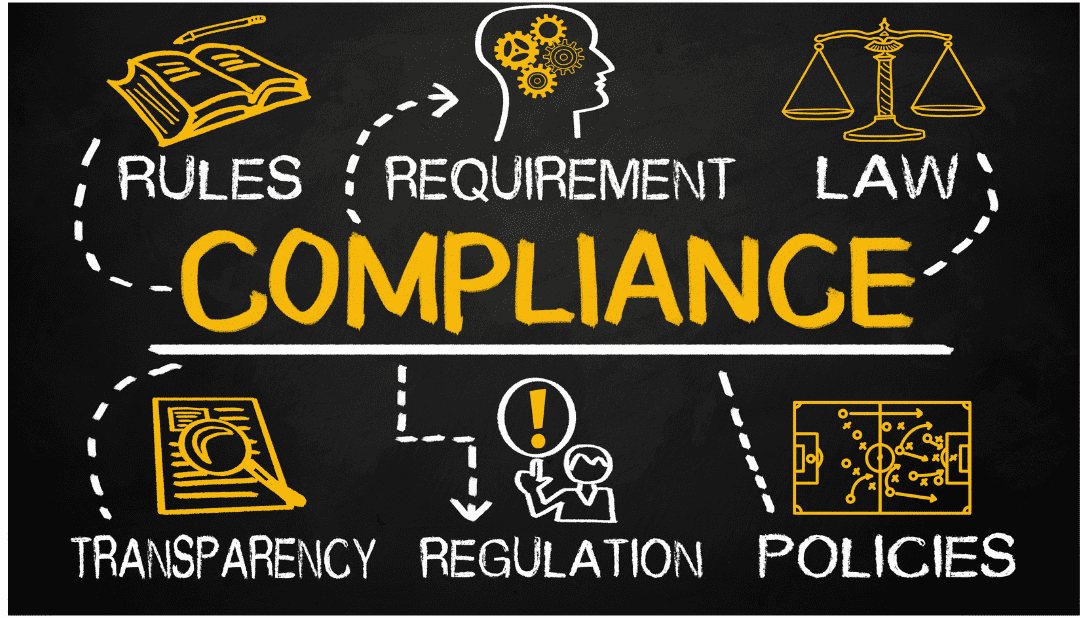Step-by-step Guide to Online GST Registration
The process of GST online registration has been simplified by MoF. The new GST registration can be done through the GST new registration portal. Follow the steps mentioned below to complete the procedure involved in GST registration online:
Step 1:
Go to https://www.gst.gov.in/ > Services > Registration > New Registration. The new GST registration page will appear on the screen.

Step 2:
Fill out the New Registration form with relevant data, and hit the Proceed button.

Step 3:
Next, the OTP verification page will be displayed. Two separate OTPs will be sent to the mobile number and email ID entered on the previous page. Enter the respective OTPs in the Email OTP field and Mobile OTP field to complete the verification.

Step 4:
A TRN will be generated once the verification is successfully completed which will be further used to complete and submit the online GST registration. Once the registration is done and TRN is received, the applicant can begin the online GST registration procedure.
In case, the GST registration application is incomplete, the same can be accessed and filled later, using the Temporary Reference Number (TRN). Moreover, you can even track the status of the submitted form using TRN.
Step 5:
To apply for a GST number, log in with the TRN. For this, go to the GST online registration portal > Services > Registration > New Registration. Then, select the Temporary Reference Number (TRN) section of the online GST registration portal. Enter the generated TRN followed by the captcha text. Next, complete the OTP verification on mobile and email.

Step 6:
The Dashboard of the online GST registration includes several tabs. To complete the GST registration, submit the information required in each tab. Navigate to each tab one by one and fill out the complete form.

The various information tabs are discussed below:
#1 Business Details:
- Trade Name
- Constitution of the Business
- Name of the State, District, and Sector/ Circle / Ward / Charge/ Unit
- Commissionerate Code, Range Code, and Division Code
- Are you going for registration as a casual taxable person?
- Option for Composition
- Reason to obtain registration
- Date of commencement of business
- Date on which liability to register arises
- Type and Date of Registration along with the Registration number
#2 Promoter/Partners:
- Personal details of the signatory/stakeholder
- Designation of the promoter
- DIN of the promoter for the following types of applicants:
- Public or Private Limited Company
- Public Sector Undertaking
- Unlimited Company
- Foreign company registered in India
- Details of citizenship
- PAN & Aadhaar card details
- Residential address
#3 Authorised Signatory
A person nominated by the promoters of the company is known as an authorized signatory. Once this information is submitted, the authorized signatory will have full access to the online GST registration portal and will be responsible for filing the GST of the company. The person will be allowed to undertake a wide range of transactions on behalf of the promoters.
#4 Principal Place of Business
The principal place of business refers to the primary location within the State where the taxpayer is planning to operate the business. This shall be the registered office of the company. Enter the details of the Principal Place of Business like the Address, Email Address, Phone number, etc. along with the nature of possession of the premises on this page.
#5 Additional Place of Business
Enter the warehouse details or any other e-commerce portal in this section.
#6 Details of Goods & Services
The taxpayer must list the top 5 goods/services related to the business. Enter the HSN code for goods and the SAC code for services.
#7 Bank Account Details
This webpage is a compilation of the bank account details like the account number, type, and IFSC. Enter the details of all the accounts pertaining to the business.
#8 Verification
This section of the webpage compiles the data entered in the form. Verify the details before submitting the same. Once the verification is done, select the verification checkbox. Next, in the Name of Authorized Signatory field, select the name of the authorized signatory drop-down list. Now, enter the place from where the form is being filled. Finally, sign the application digitally using Digital Signature Certificate (DSC)/ E-Signature or EVC.
Step 7:
After the form is filled and submitted successfully, a success message will be displayed. Followed by this, an acknowledgment mail along with the Application Reference Number (ARN) receipt will be sent to the registered e-mail address and mobile phone number.
You can track the application status by using this GST ARN Number.